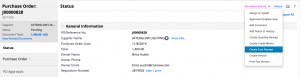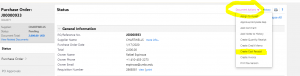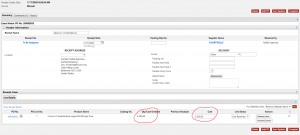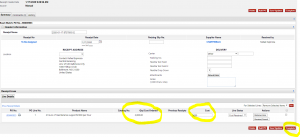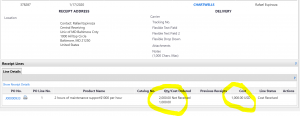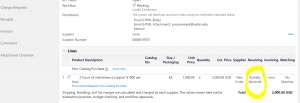Locate your PO (How Do I Find…).
Full Cost Receipt
Use the Document Actions dropdown to Create Cost Receipt.
In the Receipt Lines section, record the cost received/cancelled. The default amount will be the total amount entered on the purchase order. If a line is not part of this receipt, click Remove Line.
Click the Complete button at the bottom right of the screen when finished.
Partial Cost Receipt
1. Locate the PO number and bring it up in Paw as you must be at the Purchase Order level to do any type of receipts.
2. Click the “Document Actions” drop down link and select “Create Cost Receipt”
Paw defaults to “full” receipts so it will mirror the cost amount ordered to the cost being received.
3. In order to do a partial amount receipt, overwrite the cost amount under “cost” by changing the receipt amount to a lesser amount than the cost ordered and hit “complete”
You can always verify your entry by searching your receipt number and you will see your partial receipts:
Another way of verifying your work, you can view your PO and the message under receiving will read as shown below:
Questions and feedback: