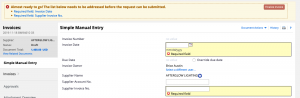Note: Follow the instructions for creating Quantity Receipts or Cost Receipts for your goods/services before creating an invoice.
Invoices will be automatically created by enabled catalog suppliers (Amazon, Dell, etc.). This section applies to invoices that need to be entered for non-enabled suppliers.
To create an invoice for a purchase order:
- You can pull up the purchase order by using a search bar at the top right of your screen.
- Once you find your PO, go to Document Actions on the right side and choose Create Invoice from the dropdown menu. This will bring you to the Simple Manual Entry page.
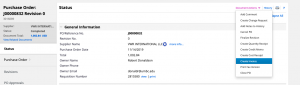
-
- On the Simple Manual Entry page, you must then enter the required information (shown in a list at the top of the page) before you can finalize the invoice. Use the Edit button to the right of each section to make changes.
- Invoice date
- Supplier Invoice No.
- Accounting Codes
- Modify any of the necessary amounts included in the line detail.
- To add the commodity code, go to Invoices -> Summary and scroll to the Lines section. Click Edit to add the commodity code.
- Scan your hard copy of the invoice and attach it by choosing the Add Internal Attachment button. Select this document as the invoice image if multiple attachments appear.
- On the Simple Manual Entry page, you must then enter the required information (shown in a list at the top of the page) before you can finalize the invoice. Use the Edit button to the right of each section to make changes.
Once you have filled out all the fields, click Save and Finalize Invoice.
-
- Questions and feedback:
- Log an RT Ticket